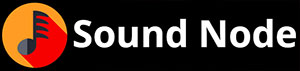The design landscape has undergone a dramatic transformation, with many professionals actively seeking free Photoshop alternatives that deliver professional-grade results without the hefty price tag. As Adobe’s Creative Cloud continues to dominate the market with its subscription-based model, a growing number of designers, digital artists, and creative professionals are exploring powerful alternatives that offer comparable functionality at zero cost. This shift represents more than just budget considerations—it reflects a broader movement toward accessible, open-source creativity tools that democratize digital design. According to a recent Statista report, over 40% of designers have experimented with free alternatives to premium software in the past year, signaling a significant trend in the creative industry.
Why Designers Are Seeking Photoshop Alternatives in 2025
The exodus from Adobe Photoshop isn’t happening in isolation—it’s driven by several compelling factors that have fundamentally changed how creators approach their tool selection. Understanding these motivations helps explain why the search for free design software has intensified dramatically.
Rising Costs and Subscription Fatigue
Adobe’s Creative Cloud pricing model has become increasingly burdensome for individual creators and small teams. The subscription-based approach, while offering regular updates, creates ongoing financial pressure that many professionals find unsustainable. Current pricing structures include:
- Individual Creative Cloud subscription: $54.99/month
- Single app subscription (Photoshop only): $22.99/month
- Student discount: 60% off first year, then full price
- Business plans: Starting at $35.99/month per user
For freelancers, students, or emerging designers, these costs can represent a significant portion of monthly income. The psychological burden of recurring payments, combined with the fear of losing access to work files if subscriptions lapse, has pushed many toward permanent ownership models or free alternatives.
Compatibility, Learning Curve, and Software Bloat
Modern Photoshop demands substantial system resources, creating barriers for users with older hardware or budget constraints. The software’s complexity has grown exponentially, with features that many users never utilize contributing to slower performance and steeper learning curves.
| Aspect | Adobe Photoshop | Lightweight Alternatives |
|---|---|---|
| RAM Requirements | 8GB minimum, 16GB recommended | 2-4GB typical |
| CPU Usage | High, multi-core dependent | Moderate, single-core friendly |
| Installation Size | 3.1GB+ (plus cache) | 100MB-1GB average |
| Boot Time | 15-30 seconds | 3-8 seconds |
| Learning Curve | Steep, 50+ hours to proficiency | Moderate, 10-20 hours typical |
Criteria for Choosing a Photoshop Alternative
Selecting the right free photo editing software requires careful consideration of specific needs and workflows. All tools mentioned in this guide are completely free at the time of writing, though some offer premium features or services as optional upgrades.
Key Features to Look For
Professional-grade alternatives should provide essential functionality that mirrors Photoshop’s core capabilities:
- Layer management with blending modes and opacity controls
- Non-destructive editing through adjustment layers and masks
- Advanced selection tools including magic wand, lasso, and pen tools
- Comprehensive brush engine with pressure sensitivity and customization
- File format support including PSD, PNG, JPEG, TIFF, and RAW formats
- Text tools with typography controls and effects
- Color correction tools including curves, levels, and color balance
- Export options optimized for web, print, and social media
Use Cases: Who Needs What?
Different creative professionals have varying requirements that influence their choice of alternatives. UI/UX designers prioritize vector tools, grid systems, and prototyping features. Digital painters and illustrators need advanced brush engines, pressure sensitivity, and canvas rotation. Photographers require robust RAW processing, color grading, and batch editing capabilities. Casual users and social media creators benefit from templates, automated features, and simplified interfaces that reduce complexity while maintaining creative control.
The Best Free Photoshop Alternatives in 2025

The current landscape of free graphic design software offers remarkable diversity, with tools tailored to specific creative disciplines and skill levels. Each alternative brings unique strengths that address different aspects of the creative workflow.
GIMP – The Most Powerful Open Source Editor
GNU Image Manipulation Program (GIMP) stands as the most comprehensive free alternative to Photoshop, offering professional-grade functionality through an open-source platform. Its feature set rivals many premium applications, making it the go-to choice for designers seeking maximum capability without cost.
Strengths:
- Complete layer system with advanced blending modes
- Extensive plugin ecosystem and scripting support
- Professional color management and calibration
- Advanced selection and masking tools
- Cross-platform compatibility (Windows, Mac, Linux)
Limitations:
- Steeper learning curve due to different interface paradigms
- Non-destructive editing requires workarounds
- Limited built-in vector tools compared to Photoshop
GIMP excels for photo manipulation, digital art creation, and complex compositing work, making it ideal for photographers and digital artists willing to invest time in mastering its interface.
Photopea – Photoshop in Your Browser
Photopea revolutionizes accessibility by delivering Photoshop-like functionality entirely through web browsers, eliminating installation requirements while maintaining impressive feature parity. Its interface deliberately mimics Photoshop, reducing transition friction for existing users.
| Browser | Compatibility | Performance | Features Available |
|---|---|---|---|
| Chrome | Excellent | Optimal | 100% |
| Firefox | Excellent | Very Good | 100% |
| Safari | Good | Good | 95% |
| Edge | Excellent | Optimal | 100% |
Photopea’s browser-based nature makes it perfect for shared computers, Chromebook users, or situations where software installation isn’t possible. According to TechRadar’s recent review, Photopea handles PSD files with 90% compatibility, making it invaluable for collaborative workflows.
Krita – Best for Digital Artists
Krita specifically targets digital painters and illustrators, offering sophisticated brush engines and artwork-focused tools that often surpass Photoshop’s painting capabilities. Its development prioritizes artistic workflow over photo editing, resulting in specialized features that serious digital artists appreciate.
The software’s brush engine supports unlimited customization, from traditional media simulation to experimental digital effects. Animation features include timeline-based frame management, onion skinning, and export options for various animation formats.
Pixlr X – Lightweight and Beginner-Friendly
Pixlr X serves users seeking quick, professional results without extensive learning investment. Its cloud-based architecture enables seamless device switching while maintaining project continuity. The interface emphasizes automation and templates, making it particularly appealing for social media content creation.
Canva – Great for Quick Layouts
Canva transforms design accessibility through its drag-and-drop interface and extensive template library. While not a direct Photoshop replacement, it excels in layout design, social media graphics, and presentation creation. Its strength lies in democratizing design for non-professionals while offering enough sophistication for basic commercial work.
Fotor – Best for Photo Touch-Up
Fotor specializes in automated photo enhancement, offering AI-powered tools that simplify complex editing tasks. Its one-click filters and automatic corrections make it ideal for users seeking quick improvements without manual adjustments.
Darktable – Best for RAW Image Editing
Darktable provides professional RAW processing capabilities that rival Adobe Lightroom, focusing specifically on photographic workflow optimization. Its non-destructive editing approach and comprehensive color grading tools make it essential for serious photographers.
Feature Comparison Table

Understanding each tool’s capabilities helps inform selection based on specific creative requirements and workflow preferences.
Side-by-Side Feature Breakdown
| Tool | Platform Support | Layer Support | Brush Customization | PSD Compatibility | Learning Curve |
|---|---|---|---|---|---|
| GIMP | Windows, Mac, Linux | Advanced | Excellent | Good | Steep |
| Photopea | Web Browser | Advanced | Good | Excellent | Moderate |
| Krita | Windows, Mac, Linux | Advanced | Outstanding | Limited | Moderate |
| Pixlr X | Web Browser, Mobile | Basic | Limited | Basic | Easy |
| Canva | Web Browser, Mobile | Basic | None | None | Very Easy |
| Fotor | Web Browser, Mobile | Basic | Limited | Basic | Easy |
| Darktable | Windows, Mac, Linux | N/A | N/A | None | Steep |
Tips for Transitioning from Photoshop
Making the switch to free Adobe alternatives requires strategic planning to maintain productivity while adapting to new interfaces and workflows.
Importing PSD Files Without Losing Layers
Several alternatives handle Photoshop files with varying degrees of success. Photopea offers the most reliable PSD import, maintaining layers, blending modes, and most text formatting. GIMP handles basic PSD files well but may struggle with advanced features like smart objects or certain adjustment layers. Krita imports PSD files primarily for painting work, with limited support for complex compositions.
Replacing Photoshop Shortcuts and Workflow
Adapting to new keyboard shortcuts significantly impacts transition speed. Common Photoshop shortcuts and their alternatives include:
- Crop Tool: Photoshop (C) → GIMP (Shift+C) → Photopea (C)
- Clone Tool: Photoshop (S) → GIMP (C) → Photopea (S)
- Free Transform: Photoshop (Ctrl+T) → GIMP (Shift+T) → Photopea (Ctrl+T)
- Layer Duplicate: Photoshop (Ctrl+J) → GIMP (Right-click > Duplicate) → Photopea (Ctrl+J)
- Zoom Tool: Photoshop (Z) → GIMP (Z) → Photopea (Z)
When to Stick with Photoshop
Despite excellent free alternatives, certain scenarios still favor Adobe’s flagship application for specific professional requirements.
Professional Environments and Industry Standards
Many professional environments mandate Photoshop compatibility for file exchange, client deliverables, and workflow integration. Print shops, advertising agencies, and established design studios often require native PSD files with full feature compatibility. Large-scale collaborative projects benefit from Photoshop’s established version control and commenting systems.
Advanced Plugins and Adobe Integrations
Photoshop’s extensive plugin ecosystem and seamless integration with other Adobe Creative Cloud applications create workflow efficiencies difficult to replicate elsewhere. Neural filters, advanced 3D capabilities, and specialized industry plugins may justify subscription costs for power users requiring cutting-edge features.
Conclusion
The landscape of free Photoshop alternatives in 2025 offers unprecedented choice and capability, proving that professional-quality design tools no longer require premium subscriptions. Each alternative serves specific needs: GIMP for comprehensive editing, Photopea for browser-based convenience, Krita for digital artistry, and specialized tools for particular workflows. The key lies in matching tool capabilities with individual requirements rather than seeking perfect Photoshop replication. These free alternatives demonstrate that cost shouldn’t barrier creative expression, offering professional-grade functionality that rivals premium software. Success depends on investing time to learn new interfaces and adapting workflows to leverage each tool’s unique strengths.